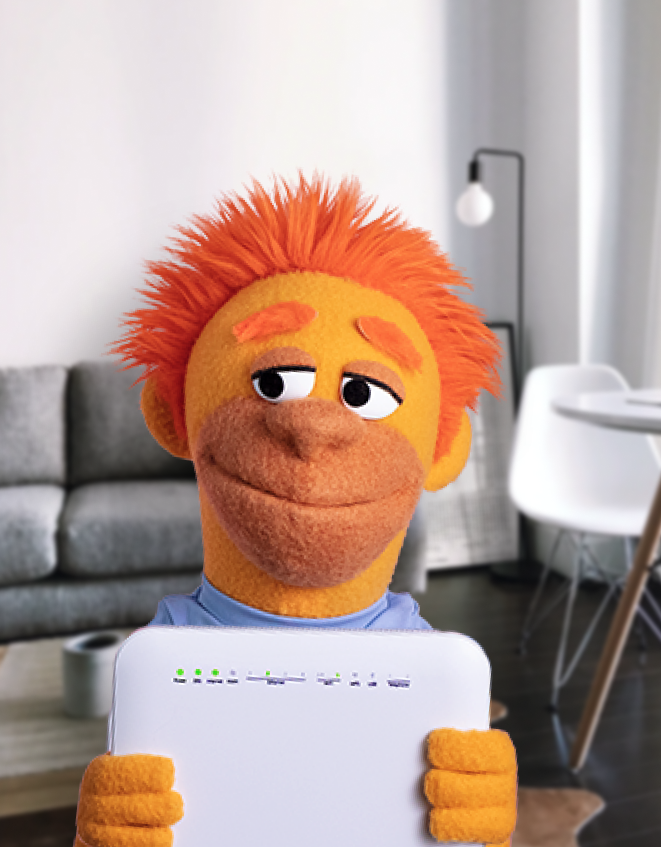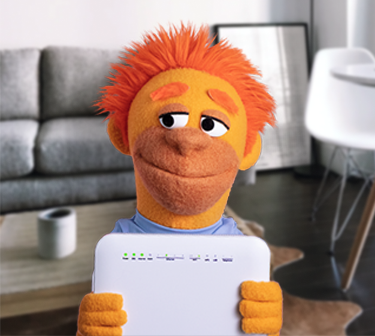BRING YOUR OWN MODEM
Making the switch is even easier when you bring your own modem. No need to wait for delivery or waste time getting a new device set up. Plus, you’ll be doing your bit to help reduce e-waste. Nice!
- Get connected super fast!
- Keep your current WiFi settings
- Available on a 6 month contract